Accept cards from other countries
Overview
By default, OnlinePay is configured to accept cards from a small number of countries:
- Australia
- New Zealand
- United States
- United Kingdom and Northern Ireland
- Japan
The format used to specify the accepted countries is as follows:
Issuer country is not equal to {Country [Country Code]}
This will result in transactions that are not one of the countries listed being blocked.
If you want to accept cards issued by other countries, you need to create a blocking rule to allow these transactions.
Adding a country as an accepted card issuer
To add a new country to the list of accepted card issuing countries, you can add a country to the existing list of accepted countries, or you can create a new ruleset. If you want to create a rule for a specific MID that does not apply to the rest of the organisation, you will need to create a new ruleset.
This example shows you how to add a country to the existing list.
- Log in to the OnlinePay dashboard.
- Navigate to the Administration > Advanced Settings > Blocking Rulesets page.
- Unless previously edited, the list of accepted card issuing countries will appear first on the page.
- (Optional) If you have never edited your Blocking Rules before, click Customise Rulesets in the upper-right corner, then click Customise to enable editing.
- Click Edit ruleset.
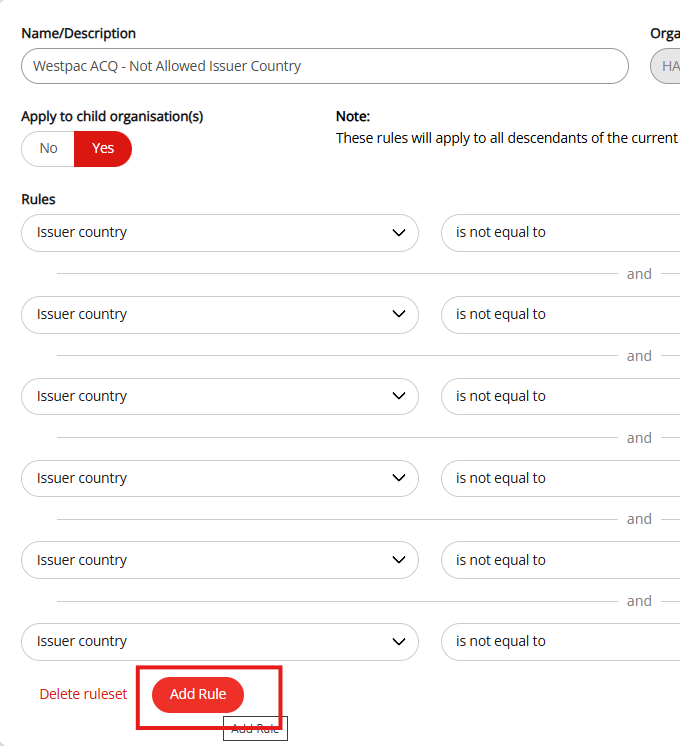
- Click Add rule.
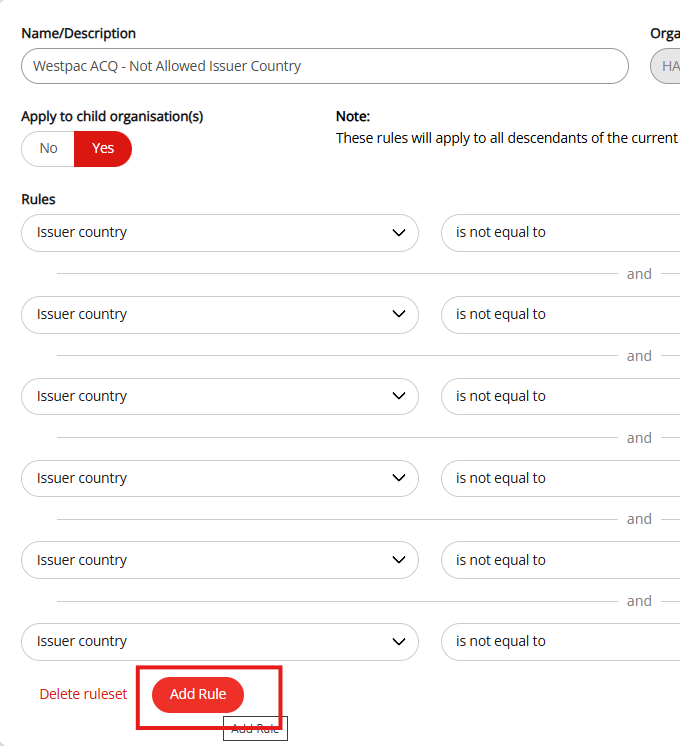
- Select
Issuer countryfrom the Rules drop-down list of available rules. - Select
is not equal tofrom the list of available conditions. - Start typing the name of the country you want to accept payments from (e.g. Canada) to filter the list, then select the country from the results.

- Click Save changes to apply the new rule.
Block transactions from a card issuing country
To block transactions from a specific card issuing country, you can create a new ruleset or edit an existing ruleset, the same way you would for adding a new country as an accepted card issuer.
To block a specific country/countries, follow the first five steps above to create a new issuer country rule.
- Select
Issuer countryfrom the Rules drop-down list of available rules. - Select
is equal tofrom the list of available conditions. - Start typing the name of the country you want to block payments from to filter the list, then select the country from the results.
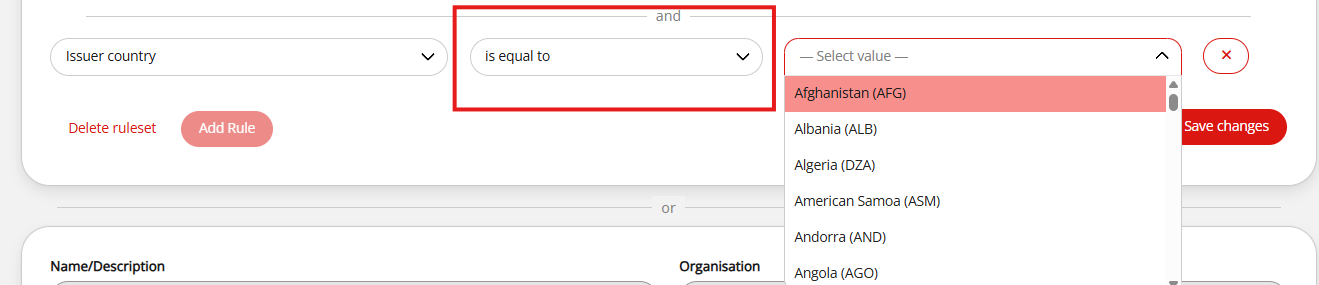
- Click Save changes to apply the new rule.
Updated 15 days ago