Managing Blocking Rules
Overview
You can create, edit, or delete blocking rules in the OnlinePay dashboard in the Blocking Rulesets page.
When configuring blocking rules, it's important to remember that the rules you configure block transactions that do not meet the specified criteria. The operator you use is used to exclude or block transactions, rather than include them.
For example, when setting criteria such as a maximum transaction amount, the rule you configure should use the format
is greater than [amount]. To allow transactions below a certain amount, you would use the formatis less than [amount].
Create a new blocking rule
Use the following process to create a new blocking rule using the OnlinePay dashboard:
-
In the OnlinePay dashboard, navigate to Administration > Advanced Settings > Blocking Rulesets.
-
Select the organisation where you want to apply the rule/s. If you have organisations with multiple merchant sites, you can select the organisation or select specific merchant site/s to which you want to apply the blocking rule/s.
-
If this is the first time you have created a blocking rule, you need to click Customise Rulesets. If you have previously modified the blocking rules or completed this step already, skip to step 5.

-
Click Customise to confirm that you want to override the inherited rulesets with your preferred custom rulesets.
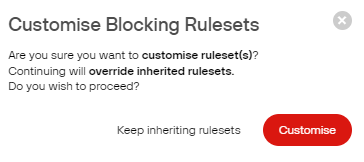
-
Click Add new ruleset to create a new blocking rule.

-
In the Create ruleset screen you must provide a name or description of the rule or ruleset.
-
Select whether or not the ruleset will apply to all merchant sites within the selected organisation (child organisations), or to the specified organisation only.
-
Configure the ruleset by adding rules from the drop-down list, selecting the operator, and entering the value that triggers the rule.
For example, this ruleset blocks transactions where the transaction amount is greater than $1000.

-
To add additional rules to the ruleset, click Add rule and repeat step 8. This will add another condition to the ruleset. For the transaction to be blocked, all conditions must be met.
For example, this ruleset blocks transactions where the transaction amount is greater than $1000 and the customer country code is not Australia.
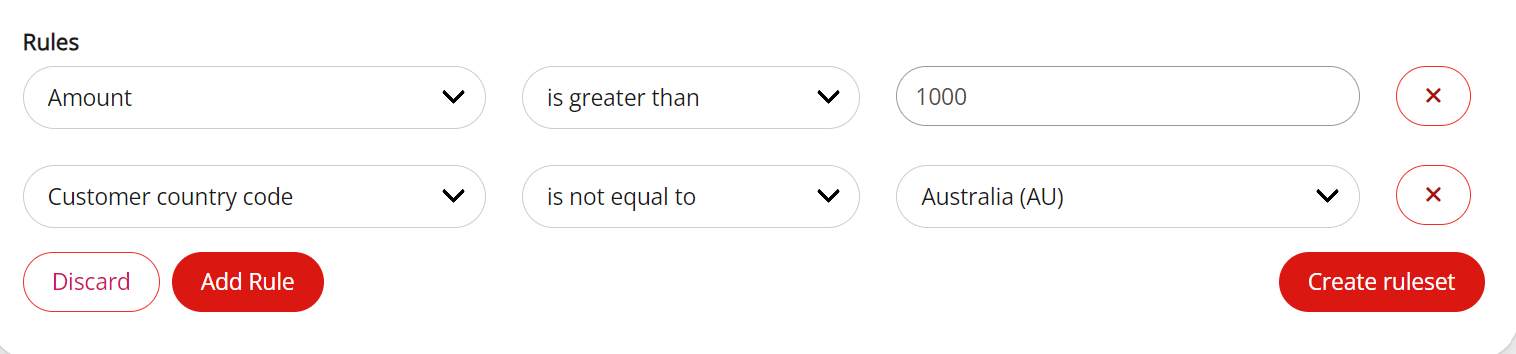
-
Click Create ruleset to save and apply the ruleset. The ruleset or rule will be applied to all future transactions on the selected merchant site/s.
Edit a blocking rule
You can edit a blocking rule from the Blocking Rulesets page in the OnlinePay dashboard.
-
In the OnlinePay dashboard, navigate to Administration > Advanced Settings > Blocking Rulesets.
-
Locate the ruleset that you want to edit, then click Edit ruleset.
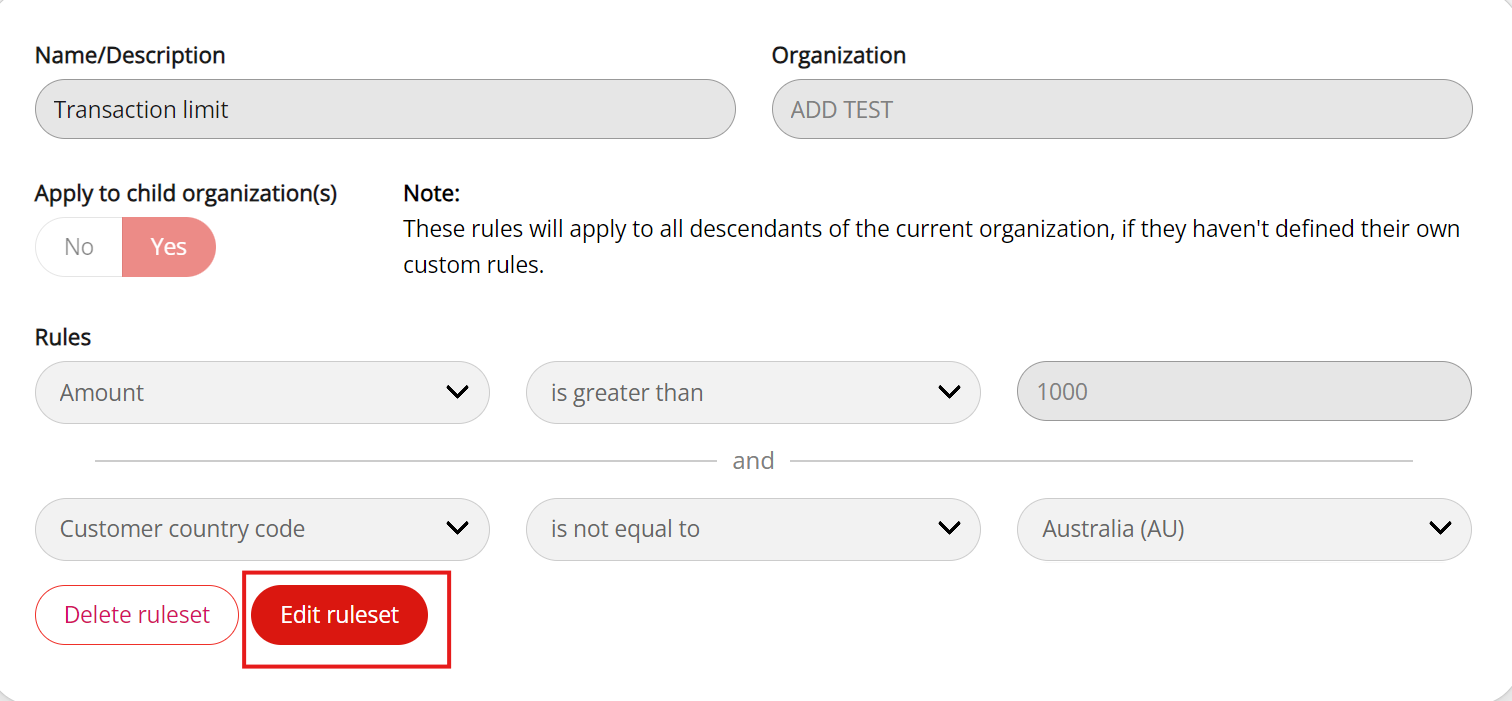
-
Make the required changes to the ruleset.
You can remove a rule by clicking the delete icon
 next to the rule, add a new rule by clicking Add rule, or change the operator or value of an existing rule.
next to the rule, add a new rule by clicking Add rule, or change the operator or value of an existing rule. -
Click Save changes when you are finished.
Delete a blocking rule
You can delete a blocking rule from the Blocking Rulesets page in the OnlinePay dashboard.
-
In the OnlinePay dashboard, navigate to Administration > Advanced Settings > Blocking Rulesets.
-
Locate the ruleset that you want to delete, then click Delete ruleset.
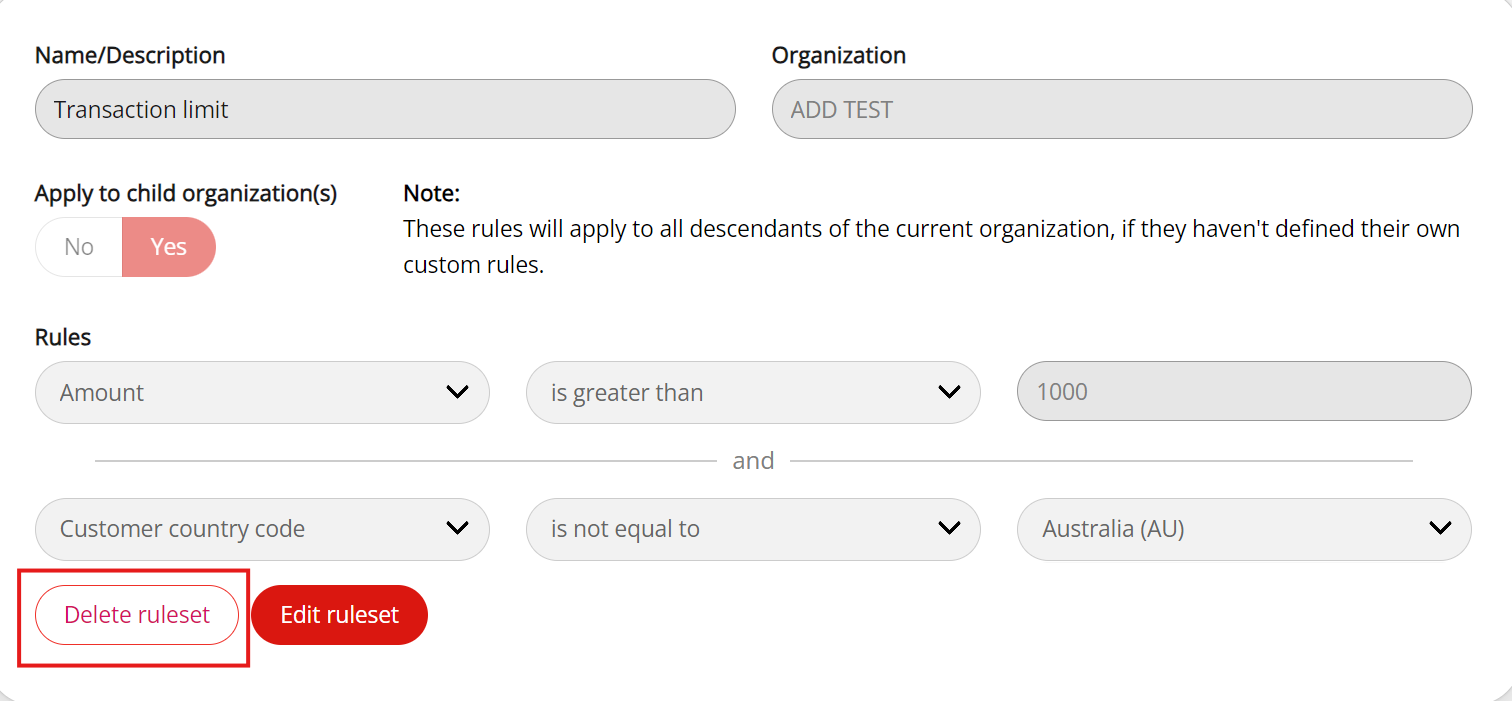
-
In the confirmation dialog, click Delete blocking ruleset to confirm that you want to delete the selected ruleset.. This action cannot be undone.
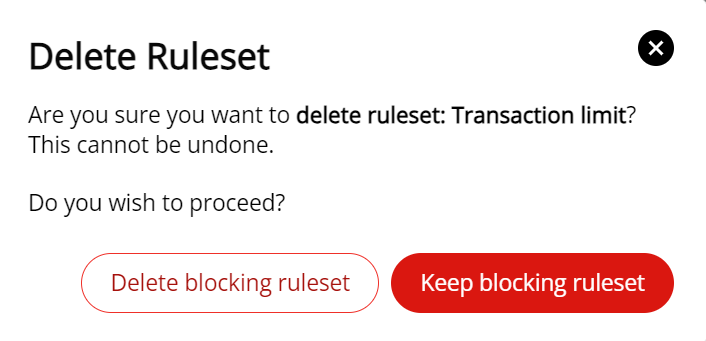
To keep the ruleset, click Keep blocking ruleset.
Revert Blocking Rulesets
You can remove all non-default blocking rulesets by clicking Revert rulesets in the Blocking Rulesets screen, next to the Add new ruleset button.
When prompted, confirm that you want to revert back to Inherited Blocking Ruleset(s) by clicking Revert rulesets on the confirmation dialog.

Reverting rulesets will remove all non-default blocking rulesets and cannot be undone.
Updated 15 days ago