Settlements and settlement reports
Overview
Settlement is the process of transferring your daily takings to your business bank account. This process typically occurs at the end of each business day. Same Day Settlement of OnlinePay takings is available for eligible business transaction accounts. This means you can start using your takings straight away.
The cut-off time for Same Day Settlement is 8.00pm Sydney time, seven days a week, including weekends and public holidays (subject to system availability). Same Day Settlement is only available for Visa and Mastercard transactions.
Settlement reports can be generated from the OnlinePay dashboard by users with the following roles:
- Merchant Reviewer
- Merchant Supervisor
See Set up users and roles for more information about roles and permissions.
Point of Interaction (POI) settlements
OnlinePay provides Point of Interaction (POI) settlement reports that allow you to view your settlement batches linked to the points of interaction registered with your merchant organisation and merchant sites. Transactions are grouped into batches for settlement.
Users with the Merchant Reviewer or Merchant Supervisor role can create and export POI settlement reports as CSV files. The reports can be filtered to include only the relevant transactions based on the filter settings. The exported settlement report provides a summary of the transactions in each batch, including the total number of transactions, the total credits, debits, and the net amount. A list of transactions in each batch is also provided.
The settlement report is available in the OnlinePay dashboard. To access the report, log in to the dashboard and navigate to Reports > Settlements.
Viewing settlements in the dashboard
To view a settlement report in the OnlinePay dashboard:
-
Log in to the dashboard and navigate to Commerce > Reporting > Settlements. By default, the Settlements page displays all settlements for the previous seven days. Each line in the table represents the total number of transactions for the day per merchant site (MID).
-
Click a settlement to open the batch report panel. The Batch panel displays the following information:
- Batch Number - The batch number assigned by the system.
- Organisation Name - The name of the merchant site (MID).
- Settlement Batch ID - A unique identifier of the settlement batch generated by Verifone.
- Batch Reference - An acquirer reference number, if available.
- Merchant ID - The ID of the merchant.
- Point of Interaction ID - The Terminal ID or any other ID that identifies the card accepting device.
- Processor - The name of the OnlinePay processor, VERIFONE_AU.
- Acquirer - The name of the acquirer, Westpac.
Filtering settlements
The OnlinePay dashboard allows you to curate the list of settlements displayed using search identifiers and filters. You can use these filters and identifiers to surface only the settlements that are relevant to you and generate reports based on the filtered data.
Filters are applied cumulatively, so you can filter by multiple criteria to broaden or narrow your search. For example, you can select multiple settlement statuses or multiple merchant sites to see results for all selected criteria.
You can reset the filters at any time by clicking Clear filters.
Settlement list search identifiers
You can search for specific transactions or settlements using the following identifiers:
- Batch Number - A non-unique identifier assigned to the batch by the system. You can find batch numbers in the information panel of a relevant settlement in the list on the dashboard.
- Merchant ID - The merchant identifier or MID. This is a unique number assigned to each merchant, usually at a site level, but can also be at an organisation level for smaller merchants.
- Settlement Batch ID - The unique batch number assigned to the settlement. This is a unique identifier that can be found in the information panel of a relevant settlement in the list on the dashboard.
- Point of Interaction ID - The terminal ID or an ID that identifies the card accepting device. For example, a terminal.
Settlement list filters
You can filter the settlement list using the following criteria:
Date range
Filter settlements by the date range in which they were processed. By default, the last seven days are displayed. You can select a custom date range to view settlements processed within that period by clicking the Date Range filter.
From the date range selector, you can choose to filter settlements by created or closed date and the date range.
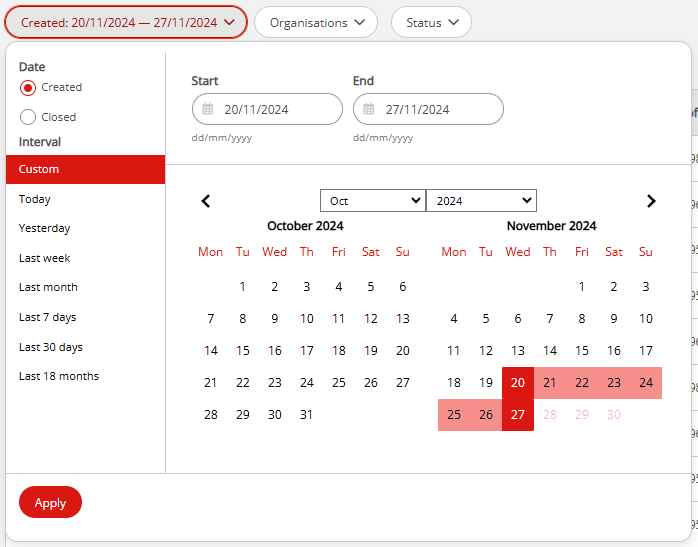
You can select the date range in multiple ways:
-
Manually enter a Start and End date using the
dd/mm/yyyyformat. -
Select the date range on the calendar by selecting the date you want to start from and the date you want to end on.
-
Select a predefined interval from the list of options:
- Today
- Yesterday
- Last week
- Last month
- Last 7 days
- Last 30 days
- Last 18 months
You can search for settlements up to 18 months in the past.
Organisation
You can filter settlements by organisation or merchant site. The Organisation filter allows you to select one or more organisations from the list of available organisations. The list of organisations is populated based on the organisations you have access to.
Selecting the parent organisation will automatically select all merchant sites under that organisation. You can also select individual merchant sites to view settlements for those sites only.
Alternatively, you can search for the organisation or merchant site by typing the Name, Organisation ID, or Business Identifier Value into the search field.
Once you have selected the organisation or merchant site, click Apply to filter the settlements based on the selected criteria. To start over, click Clear.
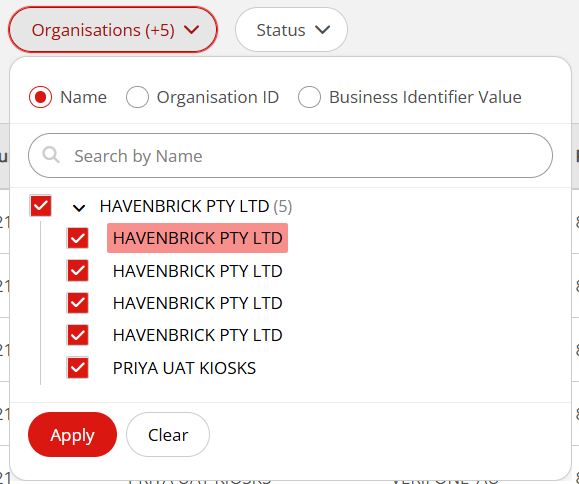
Settlement status
You can filter settlements by status. The Status filter allows you to select one or more statuses from the list of available statuses. The list of statuses is populated based on the statuses of the settlements in the system. Selecting multiple statuses will display settlements that match any of the selected statuses.
The available statuses are:
- Awaited - Settlements that are pending and have not been processed yet.
- Completed - Settlements that have been processed and completed.
- Error - Settlements that have encountered an error during processing.
- Initiated - Settlements that have been initiated but not yet completed.
- Response Received - Settlements for which a response has been received from Westpac.
- Rejected - Settlements that have been rejected by Westpac.
- Submitted - Settlements that have been submitted for processing.
To select all statuses, click the Select all statuses switch.
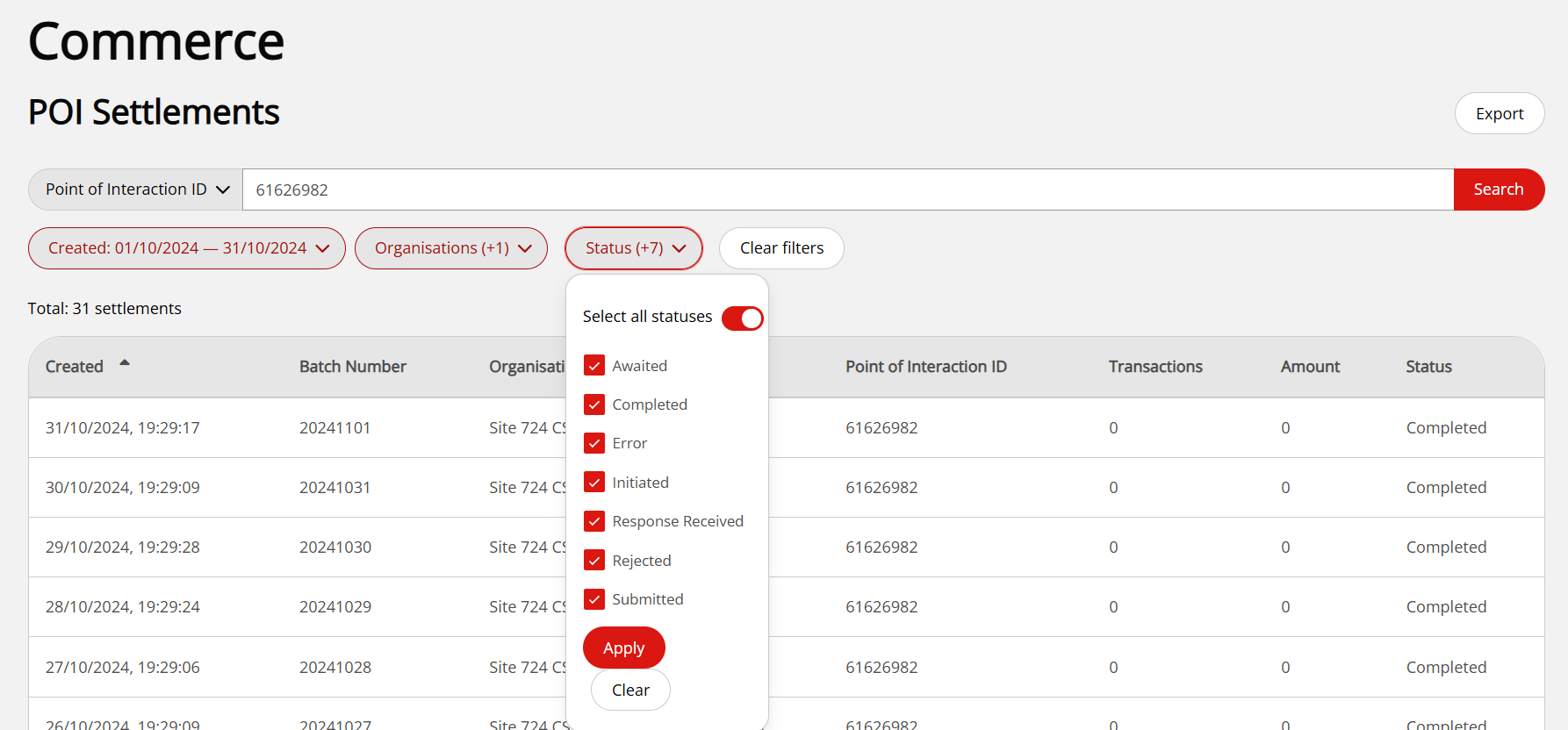
To deselect all statuses, click Clear.
Create a filtered settlement report
Using the filters and search identifiers, you can create a custom settlement report that includes only the settlements that are relevant to you. This report can be exported from the OnlinePay dashboard as a CSV file, which you can use for reconciliation or other purposes.
To create a filtered settlement report:
-
Log in to the OnlinePay dashboard and navigate to Commerce > Reporting > Settlements.
-
Select your date range from the date selector.
-
Select the organisation or merchant site you want to view settlements for, or select the parent organisation to view settlements for all merchant sites under that organisation.
-
Select the status of the settlements you want to view.
-
When the list has completed loading, click Export to download the report as a CSV file.

The exported report includes all settlements that match the selected criteria, including the total amounts for each organisation summarised at the top of the report. The report also includes a breakdown of the transactions in each settlement batch, including the transaction ID, amount, and status.
Updated 11 days ago